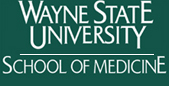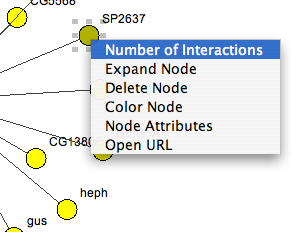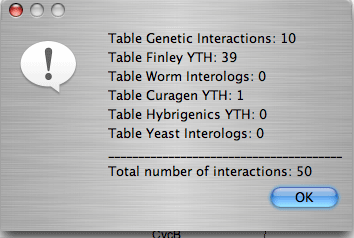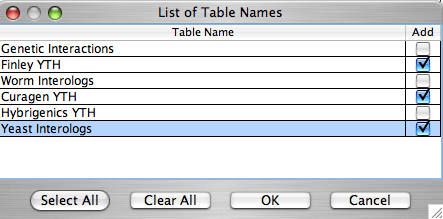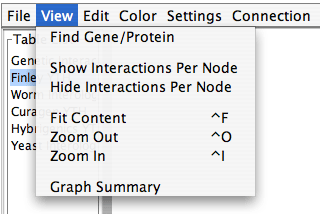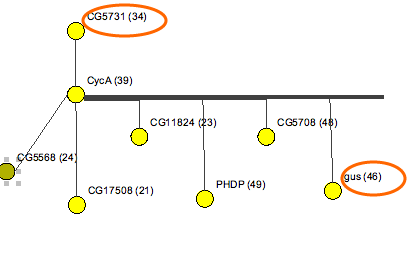| Quick tutorial | ||||||
| System Requirements | ||||||
| Description of interface | ||||||
| Input data | ||||||
| Connection to a database | ||||||
| Query forms to add/filter/color a graph | ||||||
| Add Interactions | ||||||
| Expand nodes | ||||||
| Filter a graph | ||||||
| Color a graph | ||||||
| Layout a graph | ||||||
| Node and edge information | ||||||
| Save options | ||||||
| Deployment | ||||||
Color graph
|
![]()
Center for Molecular Medicine and Genetics
Wayne State University School of Medicine
540 E. Canfield
Detroit, MI 48201
![]()
| IM Browser Manual | ||||||||||||
|
Add interactions by expanding nodes. Another way to add interactions to the graph is by expanding nodes. Expanding can be done on one node or all the nodes in the graph at once. Before expanding nodes, the user can check the expected number of interactions. For an individual node the user has to select the node and in a pop-up menu select “Number of Interactions”. To check the number of expected interactions for all the nodes in the graph, the user selects “View” - ”Show Interactions per Node” from the main menu. The number of interactions will appear in brackets next to a node label. Example: Display number of interactions for a single node, expand the node.
Example: Expand all nodes in the graph.
|