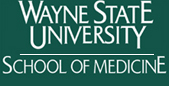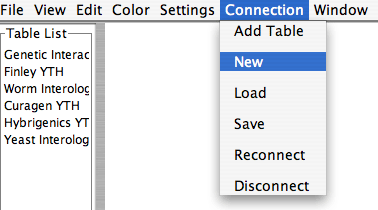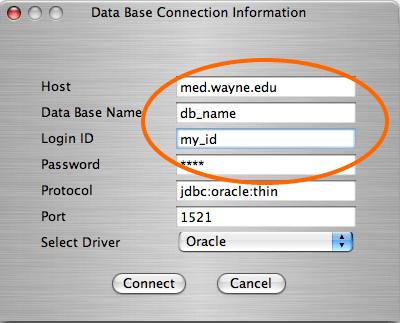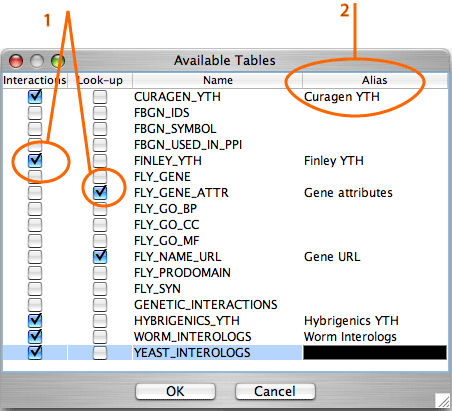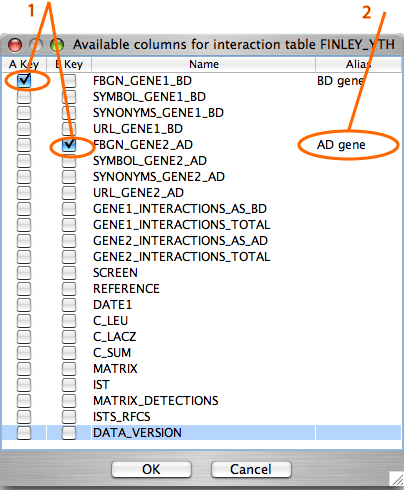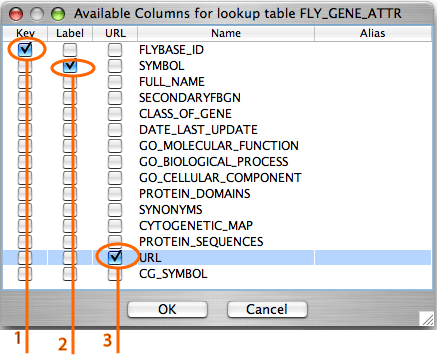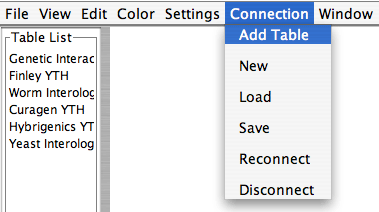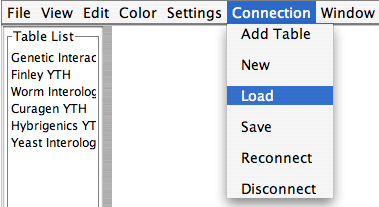| With IM Browser the user can explore and build maps of the interaction data stored in an Oracle database system.
|
| To connect to the database, the user selects from the main menu "Connection"-"New". |
|
| The user has to specify location of the database, database name, user's login ID and password. |
|
| After the servlet successfully connects to the database server, IM Browser displays names of the tables available to the user.
1. The user must select the tables of interest and specify if the table contains interaction data (such tables are called interaction tables) or data with gene/protein/node attributes (such tables are called look-up tables).
2. The user can also give the tables aliases. The aliases will be displayed in IM Browser interface.
|
|
For each selected table IM Browser displays the list of the fields in the table.
|
| For interaction tables, the user must specify which two fields uniquely identify an interaction.
The user can also give the fields aliases. The aliases will be displayed in IM Browser interface.
|
|
| For look-up tables the user must specify which field is a node key (1); a node key from a look-up table is a foreign key in an interaction table, they are used for merging tables. The user might also identify which field in the look-up table will be used as a node label (2); Node labels are displayed on the graph. |
|
| Only the tables that were selected by the user will be available through IM Browser.
At any time of the session the user can add more tables from the same database to the list of available tables.
To add a new table, the user selects from the main menu "Connection"-"Add Table".
|
|
| The user can save the configuration of the connection.
To connect to the previously saved connection, the user selects "Connection"-"Load".
|
|
The user also can specifiy a default database. When IM Browser starts, it looks for a description file "TableDesc.xml". This file contains a description of the default databases. If the file is found, IM Browser connects to the specified database and displays in the left top corner of the interface the names of the tables included in the default database. With the ability to set-up the default database, users can utilize IM Browser for sharing data over the Internet.
|
![]()
![]()