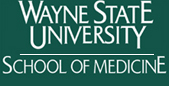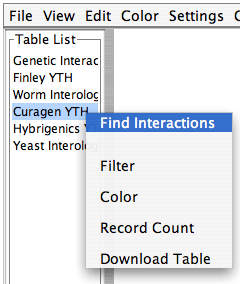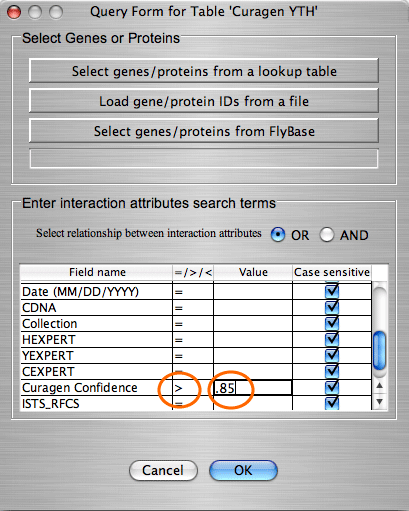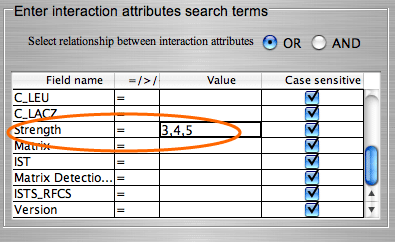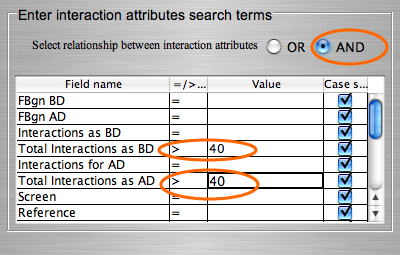| Quick tutorial | ||||||
| System Requirements | ||||||
| Description of interface | ||||||
| Input data | ||||||
| Connection to a database | ||||||
| Query forms to add/filter/color a graph | ||||||
| Add Interactions | ||||||
| Expand nodes | ||||||
| Filter a graph | ||||||
| Color a graph | ||||||
| Layout a graph | ||||||
| Node and edge information | ||||||
| Save options | ||||||
| Deployment | ||||||
Color graph
|
![]()
Center for Molecular Medicine and Genetics
Wayne State University School of Medicine
540 E. Canfield
Detroit, MI 48201
![]()
| IM Browser Manual | ||||||||||||||
|
Add interactions by interaction attributes First we will look at a simple example. Then we will give more details about the search by interaction attributes.
Because each interaction table might have different set of attributes, when searching by interaction attributes a user can query only one table at the time. To start the search the user must click on the table name from the Table list in the upper left panel. For every attribute of interest the user must enter the following information: select an operator ('=', '>', '<','NOT'), type terms, specify if the search on that attribute is case sensitive.
|
||||||||||||||